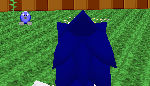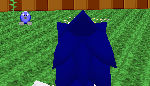|
First, before anything else, you must create a folder named "md2" in your SRB2 folder. For the unexperienced with
computers, go to your SRB2 folder, and right-click and choose "New..." then choose "Folder." After that,
right-click on your newly-created folder and choose "Rename." Type in "md2" and then click on a blank
spot of the screen.
Now, you can download the model and skin. In this tutorial, we will set up a model that replaces the player sprite. You
can download a zip file with the model in the starter set. Notice how the skin and md2 both have the same name; "PLAY."
This is the name of the player sprite, but this is simply for organization purposes. It doesn't matter what they are named,
as long as they have the same name. Also notice the skin is in the PNG file format. If you want to make your own models, you'll
have to remember to save your skins as PNGs. Skins that are in the PCX file format work also.In any case, unzip the files
to your "md2" folder.
Now, we must create text document that is something like the "header" for the MD2. Open notepad and type in
"PLAY PLAY.MD2 3.0 0.0." We will go over what this means later. First, click on "File& ;Save As,"
and then choose "All Files" in the "Save as type:" field. Then save it with the file name "md2.dat."
Not "md2.dat.txt!"
To explain what the line we saved in the file was, the first parameter, PLAY told the name of the sprite. The second parameter,
PLAY.MD2 told the name of the MD2 and the skin. The third parameter, 3.0 was the height of the model. If you create a model,
you need to experiment with this until it looks good. The fourth parameter, 0.0 is the offset of the model. if you create
the model right, this will be fine at 0.0, but may have to be changed.
Now, run SRB2 in one of the MD2-compatible modes, and type GR_MD2 ON in the console, and if you followed all the instructions
correctly, the player sprite will be replaced with a model.The console is accessed by pressing the key defined in the controls,
which by default is ~ (tilde) on US keyboards and ` (backquote) on UK keyboards
|